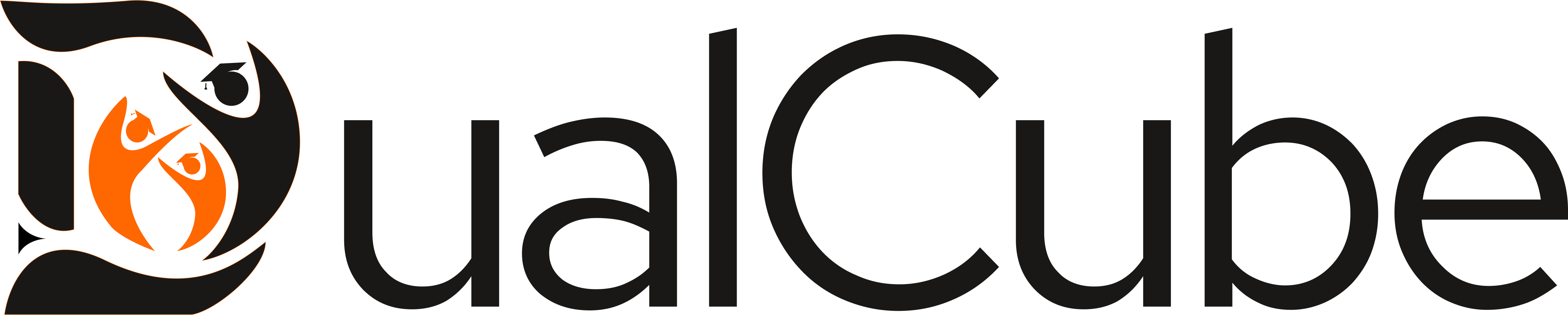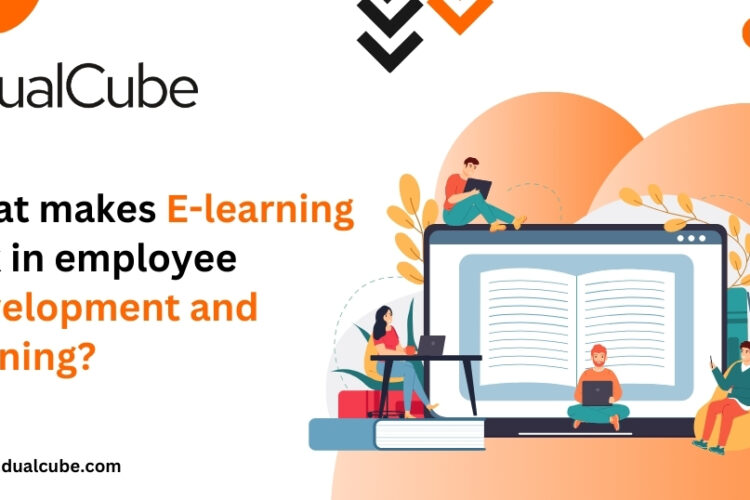Every month we hear from a number of LMS users expressing the wish to switch from their existing e-learning platform to Moodle. Well, that’s the power of this system, which currently boasts 995 modules (or plugins) and almost 54,315 active sites that have been registered from 232 countries. Be it a distance learning institute, school, university or a corporate house for training executives, Moodle is greatly accepted and loved by everyone working with or through it.
Moodle is an excellent platform that provides a killer solution to educators for e-learning. Gradually this free and open source learning management system (LMS) is gaining popularity in the global online education scenario because of it’s astonishing features, scalability, customizability and user friendliness.
A lot of people, primarily Moodle users and experts, might have written a lot about the why’s and how’s of this system. We will, however, talk about something that should be known to everyone who is in search of a learning management tool that provides some really amazing ways to have full control of their sites. Today, with this post, we are going to speak about the powers Moodle gives to a site admin through Moodle Admin Tools.
After all, you’re the admin!
One cannot ignore the amenities Moodle provides to the site owners or educators using it as a platform to spread knowledge. There is a certain amount of power the platform is capable of giving to each of its users for which they can have a complete control of their website. Moodle Admin Tools are the gears that make this happen smoothly.
That’s probably one of the reasons why people claim that even after considering a number of other learning management systems, they return to this particular platform. It is exceptionally feature-rich and handy for promoting e-Learning’s best academic practices.
MOODLE ADMIN TOOLS
Moodle admin tools can be accessed from
Adminitration>>Site Administration>>Plugins>>Admin Tools
Under admin tools, you’d find some highly smart plugins like the cleanup plugins. With these plugins, you can remove inactive, unused, old accounts. They are programmed to send a message to the user via mail before beginning the deletion process. As the admin, you can pre-set the days of inactivity as well as days from notification to removal before the notification is sent out to the owner of the dormant account. So, you see, this how these admin tools work wonders, especially when you are super-busy!
Let’s have a look at the list of Moodle Admin Tools that you can find on its official site:
INACTIVE USER CLEANUP
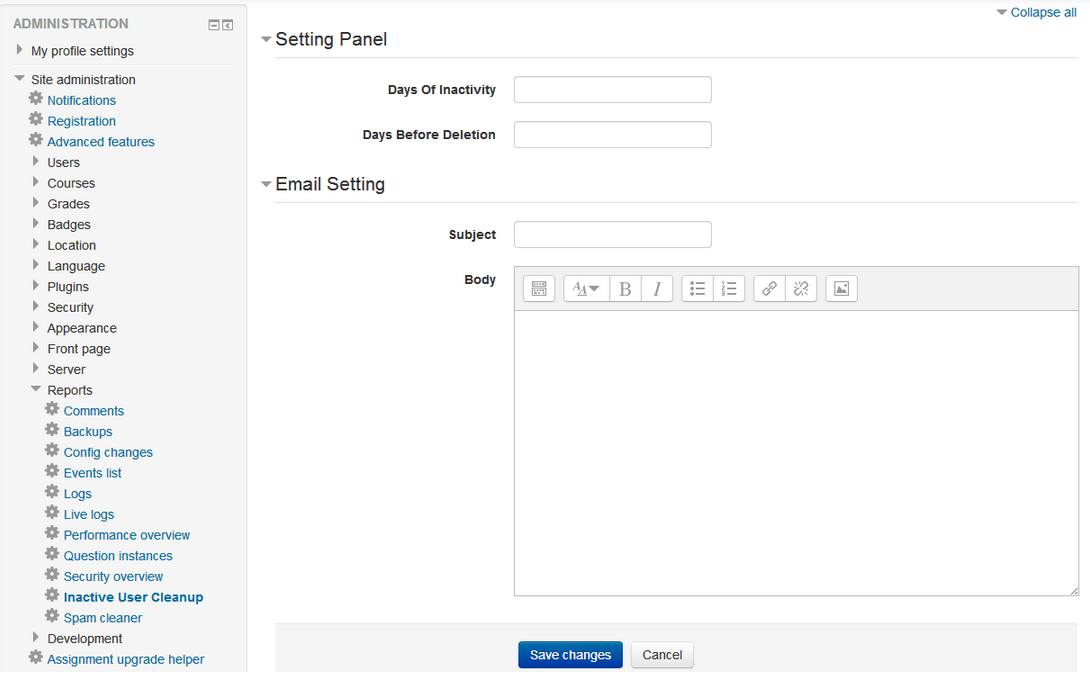
We’ve actually just described all the features of this plugin in the example above. Inactive user cleanup plugin was built and is currently maintained by DualCube. The plugin removes inactive users of the site through a cleanup process that runs with Moodle cron job. As the site administrator, you can set days of inactivity and sending notifications to dormant users from
Site administration > Reports > Inactive User Cleanup
In case the user has not accessed the site within the mentioned time span, the deletion process commences. The account is removed with the next run of the cleanup procedure that can either be manual or an automatic process (depending on the option you’ve chosen while setting it up).
EDIT ROLES BY CAPABILITY
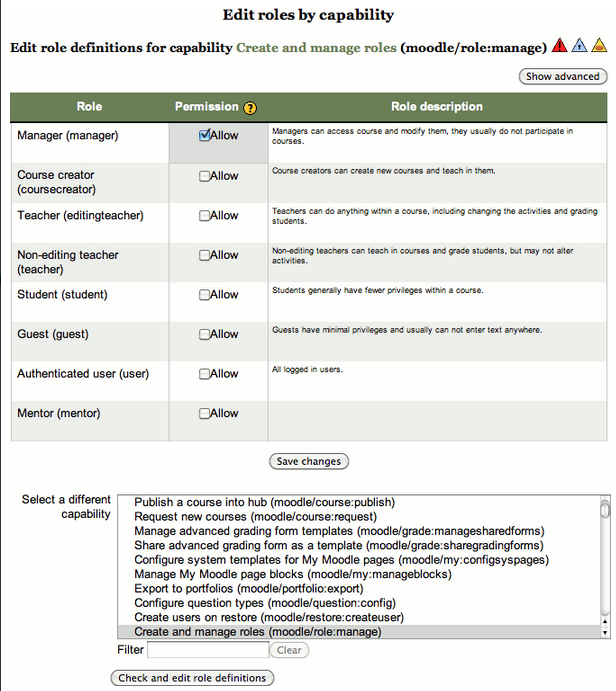
The plugin is the most convenient way to select capability of the users on your Moodle site. It also lets you edit permission for that specific capability in all roles. Now, the question is – how it is different from normal Moodle edit page?
Well, the standard edit page for managing roles allows you to change the permission all the capabilities for a specific role, but sometimes when you need to change the permission for all different roles for one capability, the usual process becomes quite lengthy. To eradicate this tiresome procedure, all you need is this plugin. Then, you can edit permissions accordingly.
CAPABILITY EXPLORER
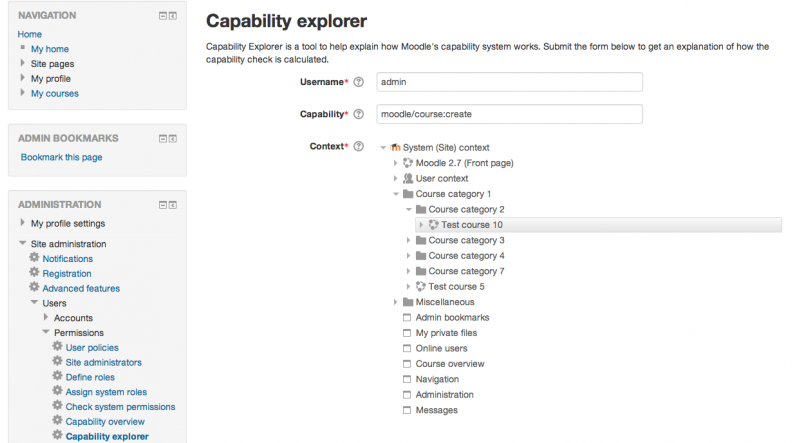
Although the plugin developer claims it to be a small admin tool, this one is of great help to a site admin (especially for beginners). The tool explains how the capability system in Moodle works. It smartly brings you the details of the method used to determine if a capability would be arranged for the user in a specific context.
If that doesn’t really make any sense to you, here’s another way to put it – the tool can be used to determine the reason for a user having or not having a capability. It uses existing system data and can be comfortably used with other permission tools in Moodle, like Capability Overview Report.
MERGE USER ACCOUNTS
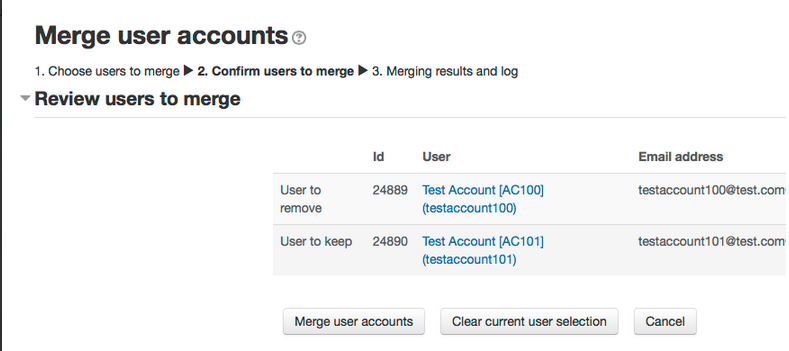
The tool was built with the intention to assign records and activities from one user to another. In short, it merges two Moodle accounts. Suppose your site has 2 users – user 1 and User 2 and you want to assign all activities to 2 from 1. With this plugin, the process will give a certain effect that the latter, i.e. user 2 has done everything that both these users have done on the site. The main functions of the script involve – loop through tables and update user-id of each record from user 1 to user 2.
This is how it works: Once the merging action is completed, you’ll get a notification stating ‘merging_success’, when it is successful, or else you’ll receive a ‘merging_failed’ message. The notification/event will contain the old id of the user (user 1) in the case above, to be eliminated. Next, the new id, user 2, will accumulate the activity of both the users. Log, containing the list of actions performed, and ‘time modified’ denoting, the time in which the notification or event is generated following the merging procedure are one of the most important features of the plugin.
MOODLE DT
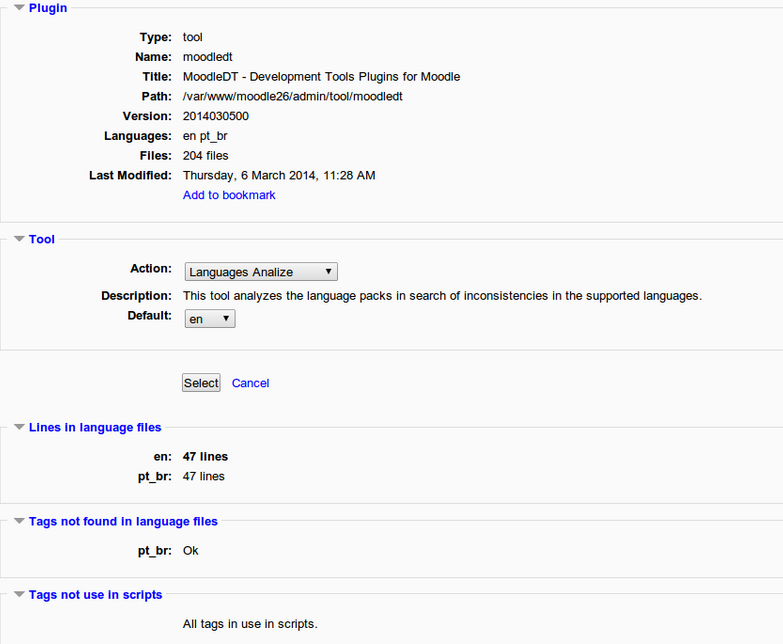
tool
Well, DT stands for Development Tools. And this plugin is much different from the rest that feature on this list. MoodleDT – Development Tools Plugins for Moodle is a collection of tools to help a Moodle site administrator develop plugins. In this collection, you can find tools to create package with plugin files, analyze language packs, bookmark of already saved plugins in the development stage, order tags in language packs, and many others.
ADVANCED COURSE SEARCH
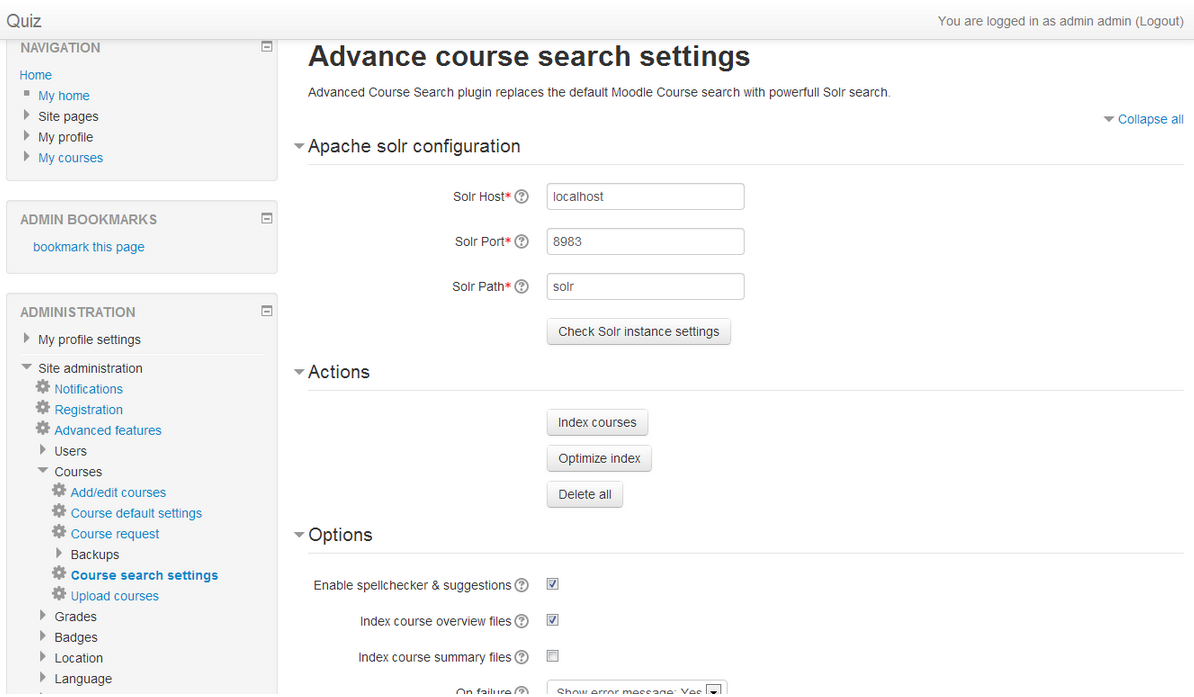
The plugin is integration of Moodle course search with Apache Solr search platform, and the result of this combination is – a highly powerful course search. You can use Solr search instead of the default Moodle course search since it former is much flexible, feature-rich and performs better. The search platform works perfectly with non-Latin languages, provides auto complete suggestion, can filter the sort results on the basis of relevance, and is speedy when it comes to performance. There are no limitations when the question is of supporting multiple databases; the plugin works fine even if they are large in numbers.
RESET MYMOODLE
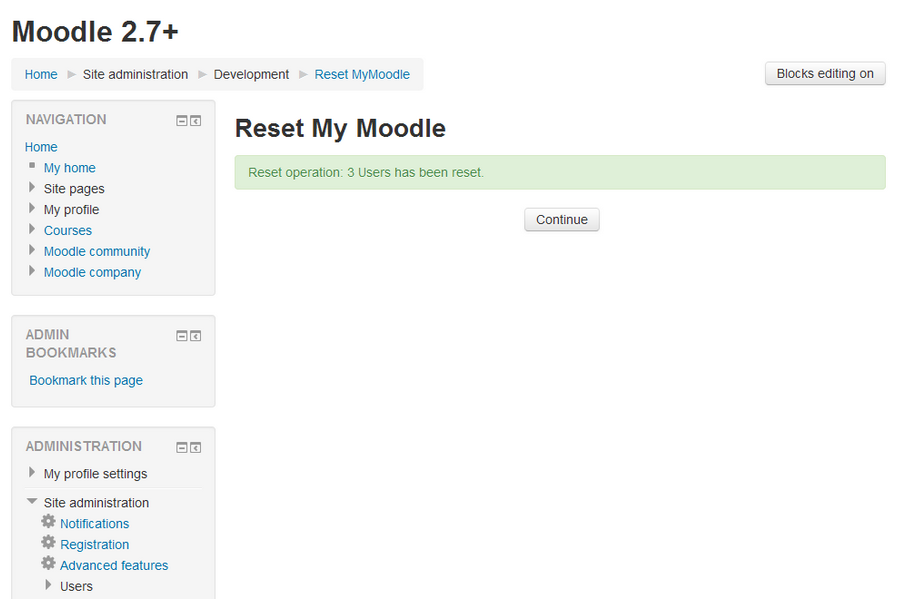
This plugin is simply made for the times when you are looking for reset preferences. Reset MyMoodle is a great admin tool made to help site administrators reset MyMoodle users except the main admin.
ADVANCED SPAM CLEANER
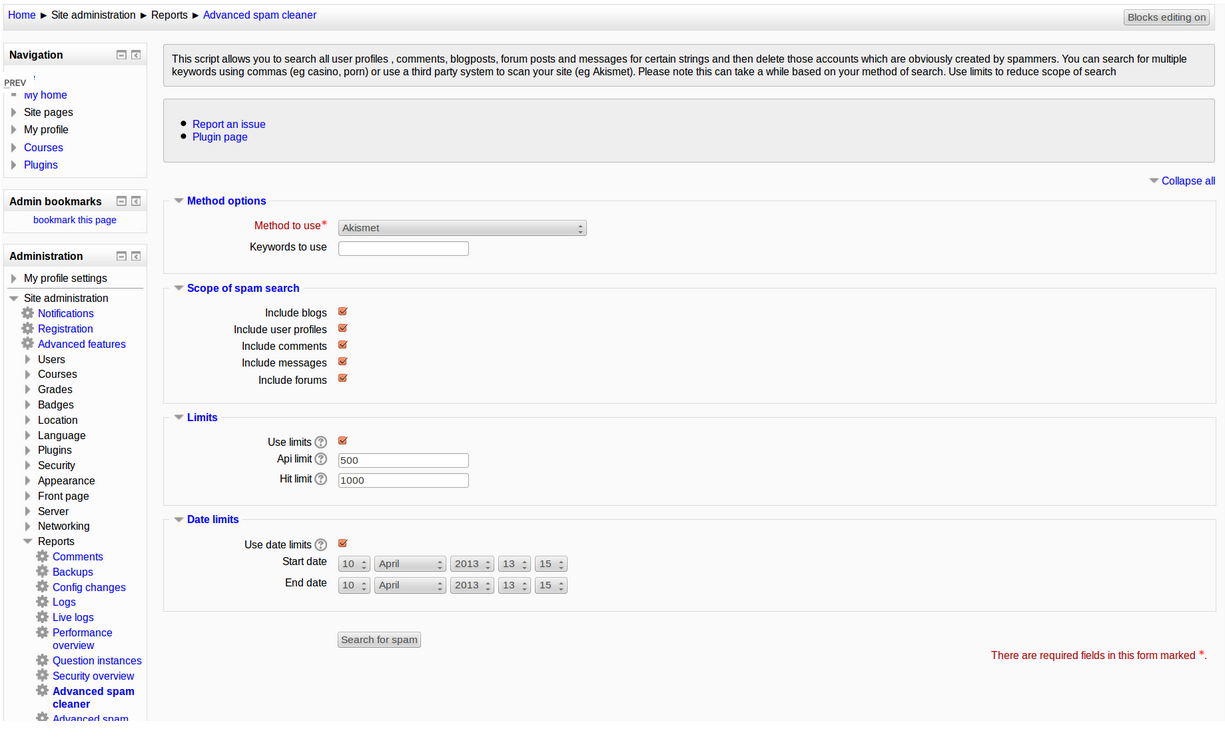
Spam messages and comments can be a pain to site administrators. After all who wants a panel flooded with unwanted contents sent by bots? Here’s a tool that you’ll need. An Advances Spam Cleaner is for you to remove spamming users. It detects spam and makes use of spam detection methods like calling Akismet APIs, similar to the one used by WordPress users to detect and eradicate spam. You can also implement third party API with the hooks this plugin provides.
WINCACHE INFO
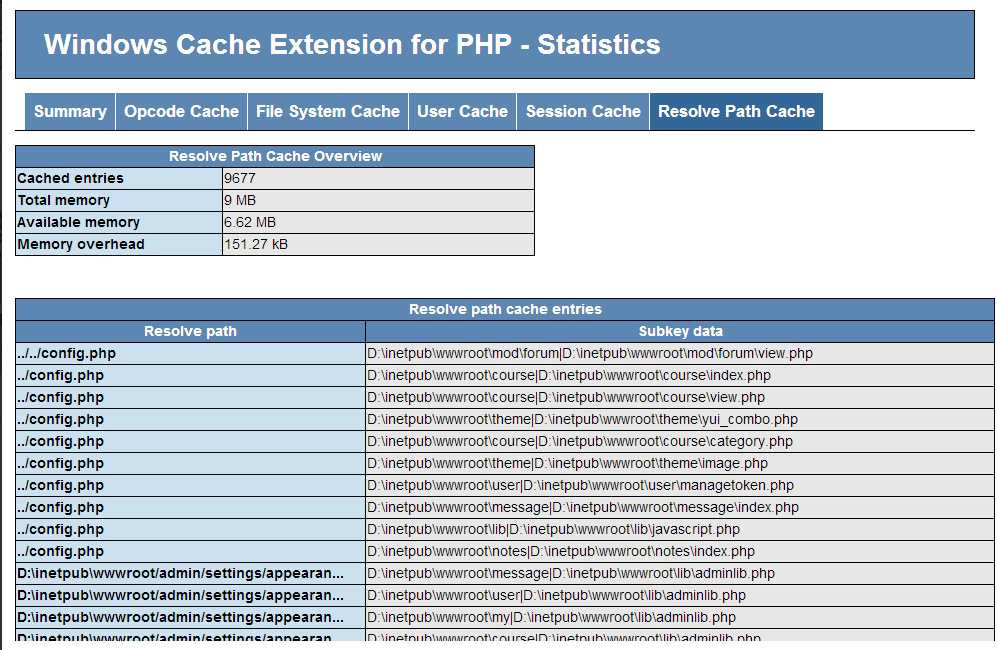
The plugin provides “phpinfo()” style information and statistics about WinCache usage. Other than this, it offers smooth access within the Moodle site admin menu. In case you use Moodle Universal Cache (MUC) WinCache Store, this plugin is going to be an excellent addition.
REBUILD COURSE CACHE
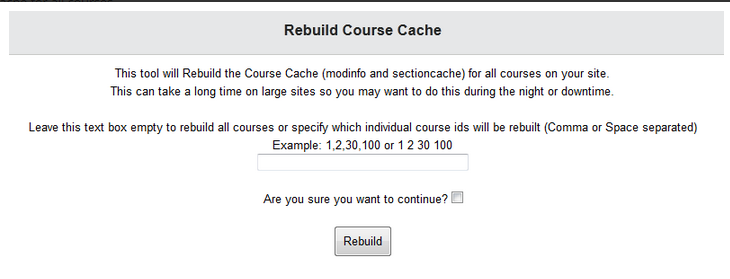
Working with Moodle may be slightly tricky for those who just stepped in to the platform; thanks to Moodle Admin tools for making everything look easy and quick. The Rebuild course cache plugin is one such tool. The plugin allows Moodle admins to rebuild course cache on all courses. Before you download the plugin and start exploring its features, please be notified that this may work slowly on sites with too many courses.
CONCLUSION
Moodle Admin Tools are nothing but advanced plugins that are planned mainly for administrators of a site based on this platform. Like we’ve stated earlier, these tools play a vital role in the management of an admin site from the backend. They help Moodle administrators to properly know the functions of Moodle’s capability systems. They introduce you to certain functions with which you can enjoy the best of this system with ease.
When you run a website, don’t you think it is necessary for you as the admin to be in absolute control of the tasks like adding users to your site, deleting inactive users, and taking care of the roles each user is playing? There are certain extremely power tools in Moodle’s arsenal, called Moodle Admin Tools that give admins the power to perform all the aforesaid tasks, manage user accounts with ease, and much more.
(Feature image source: Unsplash)