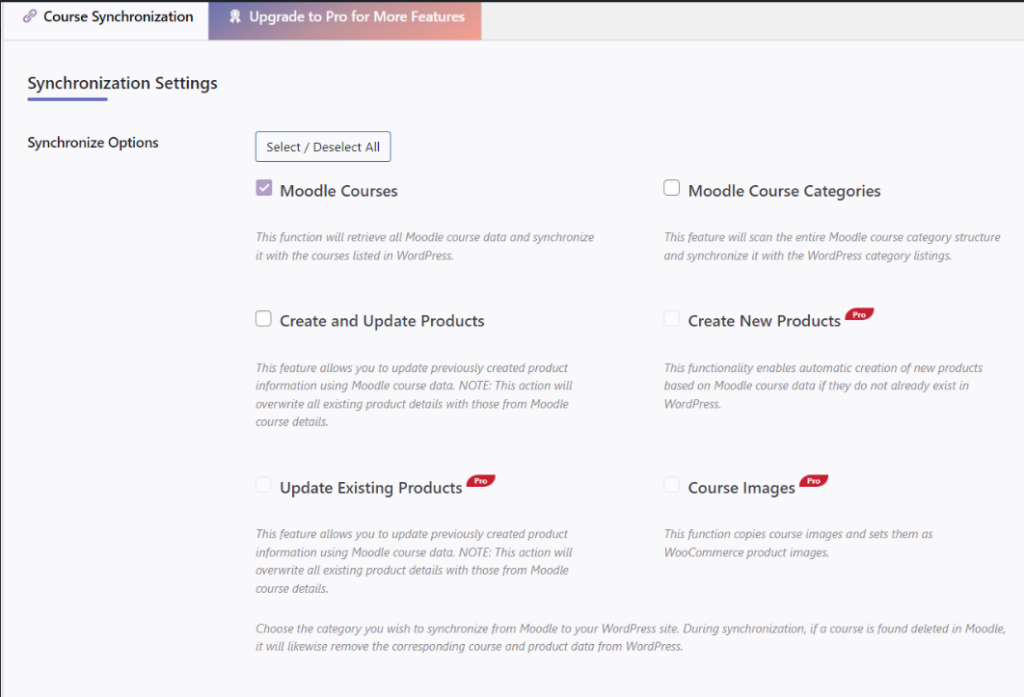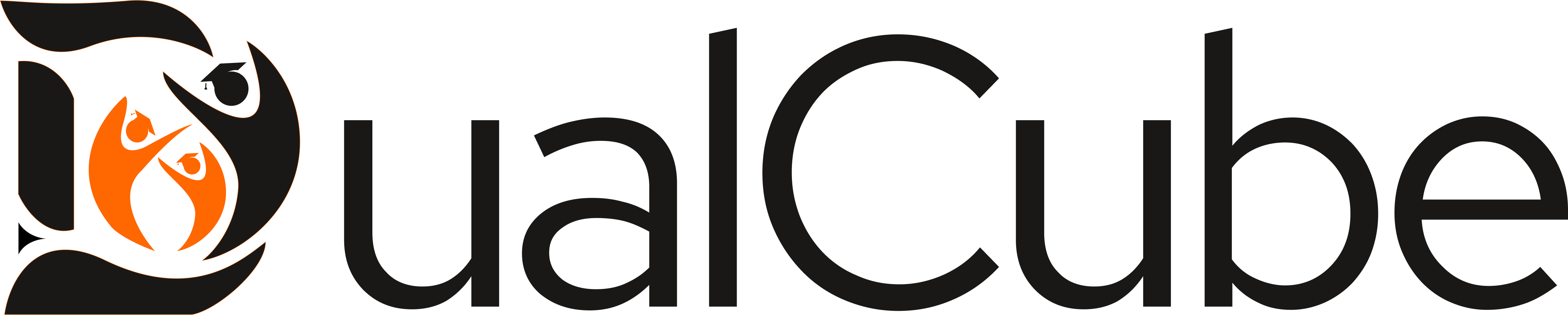Gain access to jaw-dropping premium features, by upgrading your MooWoodle LMS solution to the MooWoodle Pro LMS solution. With the MooWoodle Pro solution, you can unlock impressive features like subscription support, synced login, bundled courses, and many other high-tech features.
Unlock premium features and elevate your experience by upgrading to MooWoodle Pro! With our Pro version, you can enjoy:-
- Convenient Single Sign-On for Moodle™ and WordPress Login.
- Create steady income through course subscriptions.
- Increase earnings by offering courses in groups, variations, or individually.
- Selectively sync courses with flexibility.
- Effortlessly synchronize courses in bulk.
Requirements #
Installation #
Please refer to our installation document, which will guide you on how to install the plugin here.
Configuration #
Prior to setting up MooWoodle Pro, ensure that you have configured MooWoodle correctly. If you haven’t, please refer to our documentation and complete the setup process. Then all you have to do is configure the MooWoodle Moodle Connect plugin.
MooWoodle Connect Configuration #
In order to connect MooWoodle Pro with your Moodle site, you need to download and install the MooWoodle Connect plugin in your Moodle environment from here .
When you install MooWoodle Connect, you need to navigate to Plugins >> Authentication >> MooWoodle Connect. Here you will get the following settings :
SSO #
- SSO Secret Key : If you haven’t added the SSO key yet, please follow these steps to obtain it:
- Go to your WordPress site.
- Navigate to MooWoodle >> Settings >> SSO.
- Copy the SSO key from there and paste it here.
- WordPress Site URL : You need to add the WordPress site URL , where you are selling your courses.
- Set the time limit : The duration, in minutes, for which the login link from the WordPress site remains active for Moodle site login is the period after which the SSO link will no longer work.
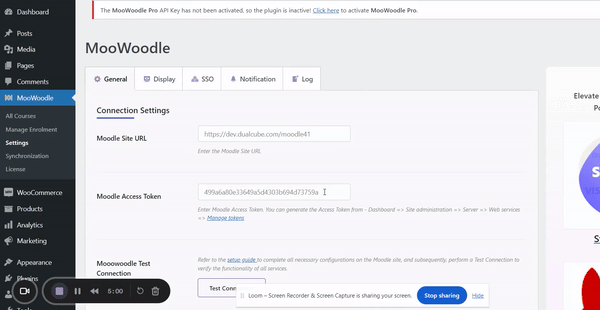
All Courses #
The All Courses section gives the admin a list of all courses in the site. Along with all the features added by our free plugin, our MooWoodle pro adds a section called Action.
Action gives admin the option to Sync the following data regarding courses.
- Sync Course Data: If you’ve made changes to courses in Moodle, this option allows the admin to update the same data for that course in WordPress. However, it won’t update the data for the product.
- Sync Course Data & Update Product : This action on the other hand will update data for for course and it’s product in WordPress.
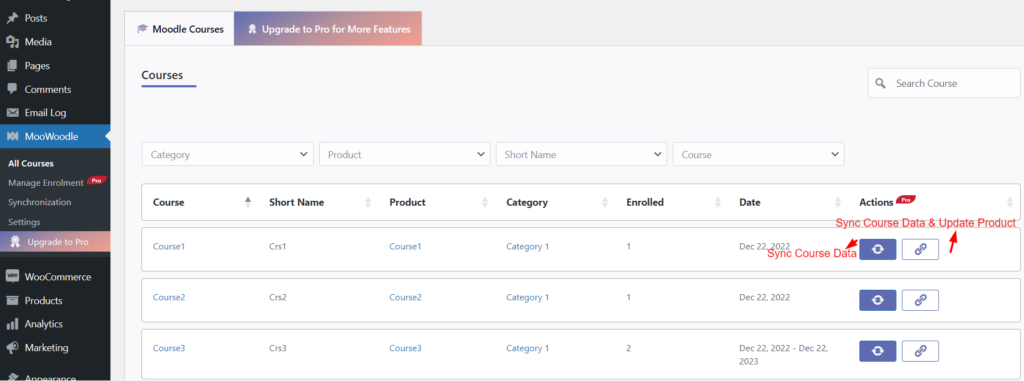
All Enrolments #
All Enrollments” option displays a list of users enrolled in your courses. On this page, you’ll find the following information about the students:
- Course Name
- Students Name
- Enrolled Date
- Action to unenroll a student
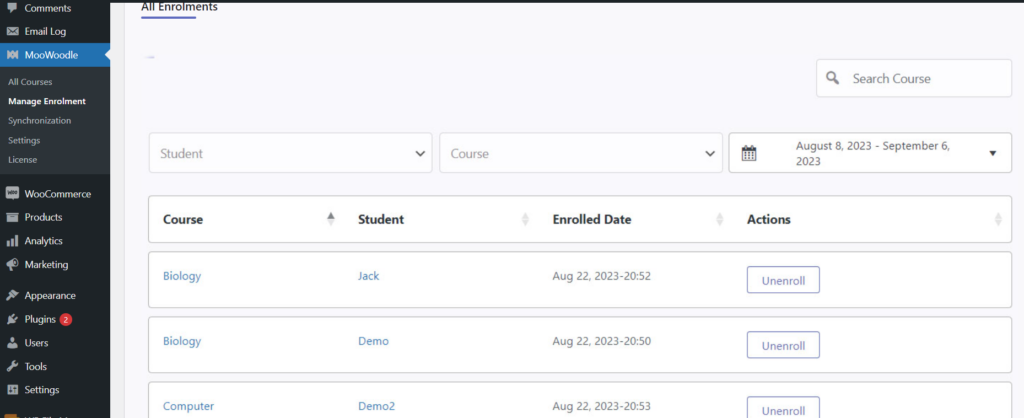
As discussed MooWoodle is the bridge that connects Moodle to WordPress and WooCommerce.
- Realtime User Sync : This feature enables automatic user synchronization between Moodle and WordPress. When a new user is added on one platform, our system instantly syncs their profile to the other, sending email notifications for swift and informed user updates. This ensures a smooth and unified experience across both platforms.
- User Information : You can choose which user profile data will synchronize when users are transferred between Moodle and WordPress. Thus, if you have chosen to sync only the Full Name field, any new user creations or updates to existing orders will result in the synchronization of their full name between WordPress and Moodle.
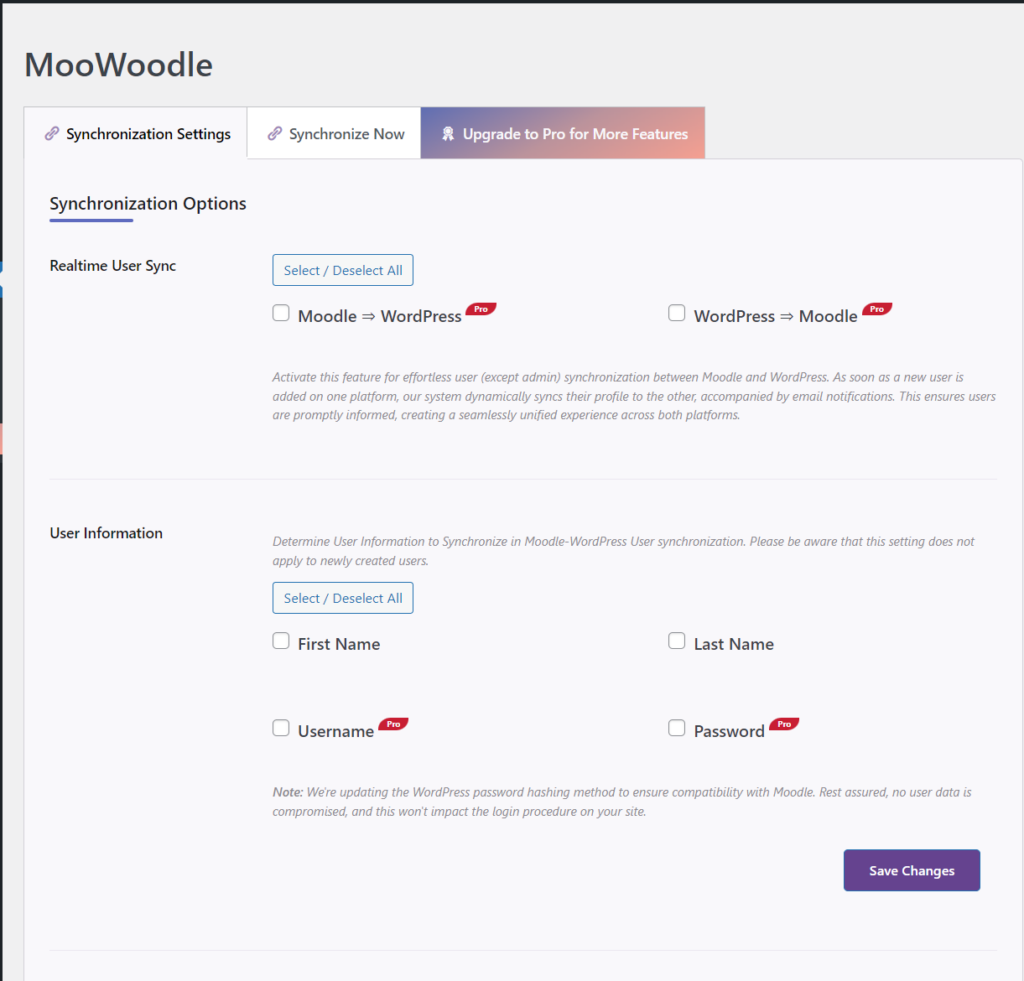
- Existing Users : You can select the user synchronization direction you need i.e. from Moodle to WordPress or from WordPress to Moodle.
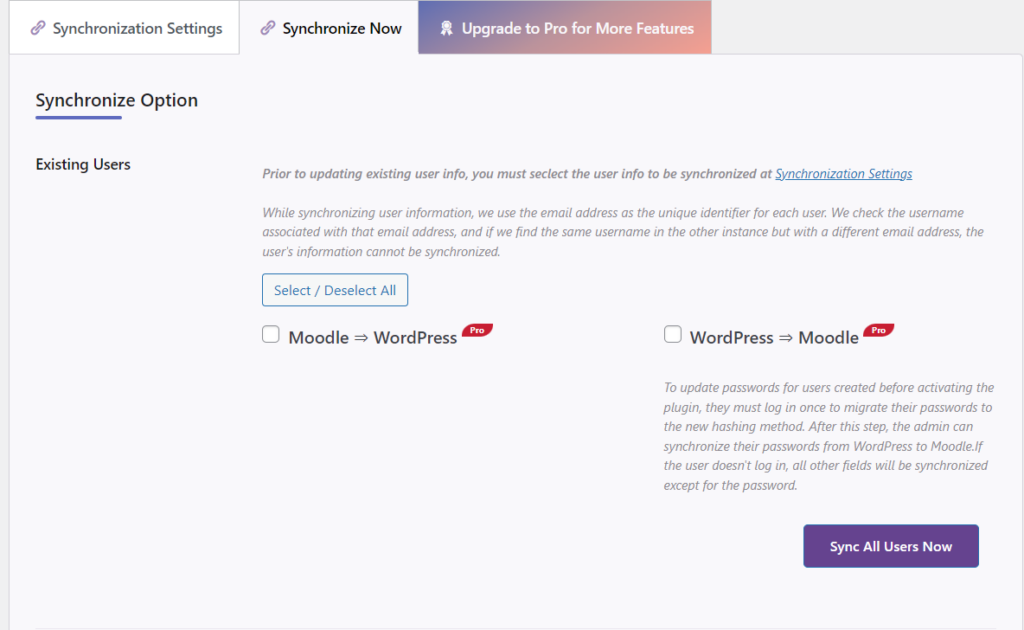
- Course Synchronization: One of the prime tasks of this bridge is to synchronize your Moodle data with that of WordPress. This way you don’t have to worry about transferring data back and forth. To simplify the synchronization process, MooWoodle Pro adds 3 options:
- Create New Products : If you’ve added new courses in Moodle and want to create products only for them, select this option. It won’t affect your old store products.
- Update Existing Product : If you have edited any courses in Moodle, this option will update it’s product too in your store.
- Course Images : This option will fetch images of the courses from Moodle to WordPress products.